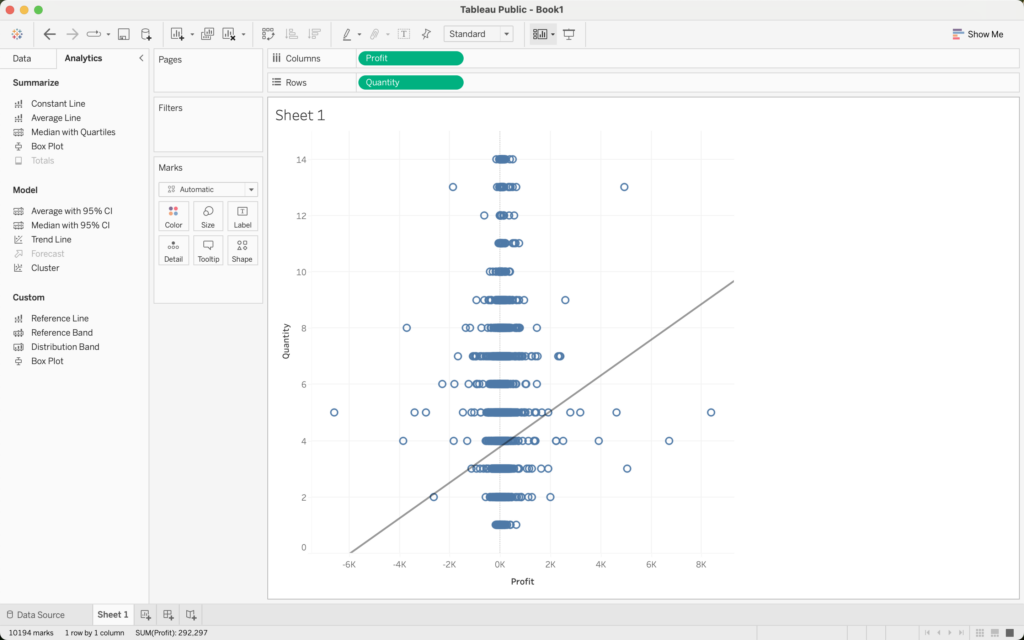What is Tableau?
Tableau is a software application for interactive data analysis and visualization. It runs on Windows and Mac computers, does not require any coding, and has both desktop and online components.
How to get Tableau
You can download a 14-day, fully functional, free trial version of Tableau Desktop here. There is also a completely free version of Tableau called Tableau Public, that can be downloaded here. Tableau Public is similar to the full desktop version but has some restrictions, including not being able to save or export data visualizations (“vizzes”) locally. You can, however, save your Tableau Public vizzes and dashboards online for free at public.tableau.com, where you can sign up for a free account (click the “Sign Up for Tableau Public” button).
Go here to get a free, renewable Tableau license for educators, which can be used to extend the two-week free trial version of Tableau Desktop to one year. Click the button for “Request Individual License,” and you will be presented with a form to fill out with basic information to verify that you are in academia. You should then receive a license code that will activate the Tableau Desktop software for one year. You should also receive a link from which to download the software, if you have not already done so. In addition, Tableau’s Academic Programs provide free resources to educators for use in the classroom, including software and ready-made curricula.
Students can obtain a free one-year license for Tableau Desktop here, by clicking the “Free Academic License” button. Students can request the free license each year they are enrolled at an accredited academic institution. Once Tableau verifies student status, students will receive a confirmation email containing a download link for obtaining the software, along with a license key. License keys provided through the Academic Programs can be used to activate any version of Tableau Desktop Professional.
There is a series of excellent Tableau training videos, which apply either to Tableau Public or Tableau Desktop. You can follow along with your copy of Tableau (the videos include links to example data that can be downloaded) or just watch the videos to get an idea of how Tableau works.
How to install Tableau Desktop
When you download either Tableau Desktop or Tableau Public, you will get an installer application for your particular computer platform (Windows or Mac). Simply run the installer app, and Tableau will be installed on your system. You would then run Tableau by either clicking a desktop or taskbar icon, or by double-clicking on the Tableau application from a listing of the applications on your system.
What can you do with Tableau?
An individual Tableau data visualization lives on a “worksheet,” and a collection of worksheets is organized into a “workbook.” Multiple vizzes can also be placed onto a dashboard, allowing users to interactively explore the data. Go here for some examples of Tableau visualizations, and here for a showcase of Tableau dashboards. A sequence of visualizations can also be organized into a story, to create a data-driven narrative. Tableau vizzes, dashboards, and stories published on Tableau Public can also be embedded in websites, blogs, and other platforms, including learning management systems such as Canvas.